1.Open box Introduction

2.Printer buttons&Interface Description
1)Printer buttons Description:

2)Printer Interface Description:

3.Loading paper
1) Open the printer cover from the direction of the button icon;
2) Install the paper roll,paying attention to the thermal coating direction of the roll;
3) Pull out a piece of paper out from device. If it is a new paper roll, it must be pulled out more than one circle of paper that exceeds the adhesive on the ticket paper to avoid printing defect.
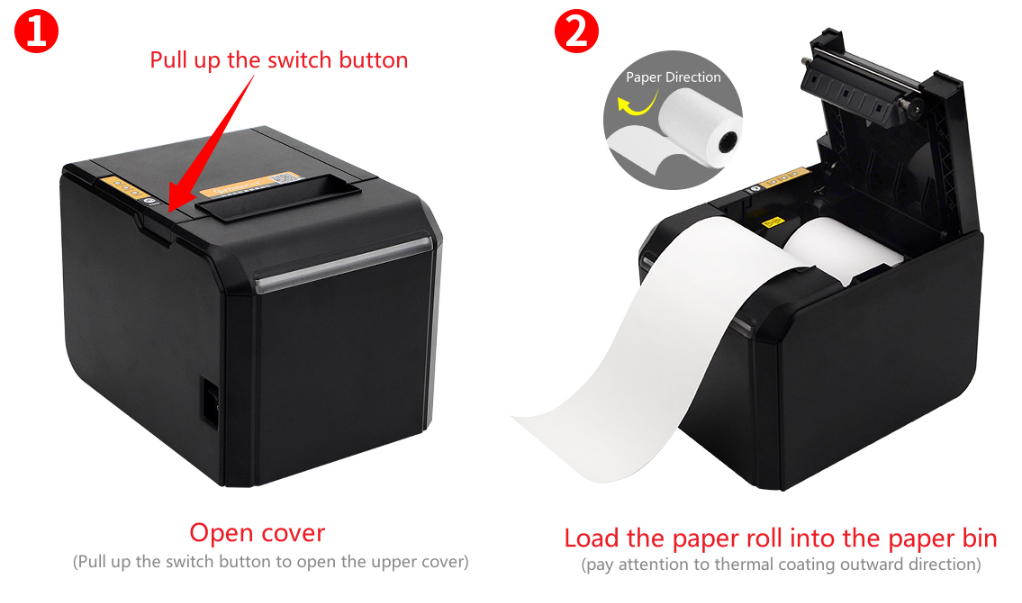
4.Printer Operations
4.1 Feed a blank sheet of paper
When the printer is turned on normally, press the paper feed button once, and each press will feed the paper by the specified distance.

4.2 Print selftest page
1)Turn off the printer;
2)Confirm that the printer has been loaded with paper and the upper cover closed well;
3)Keep holding down the paper feed button, and turn on the printer power. Wait for the purple light turn to red light, then release/loose the paper feed button. At that time, the printer will print a selftest page.
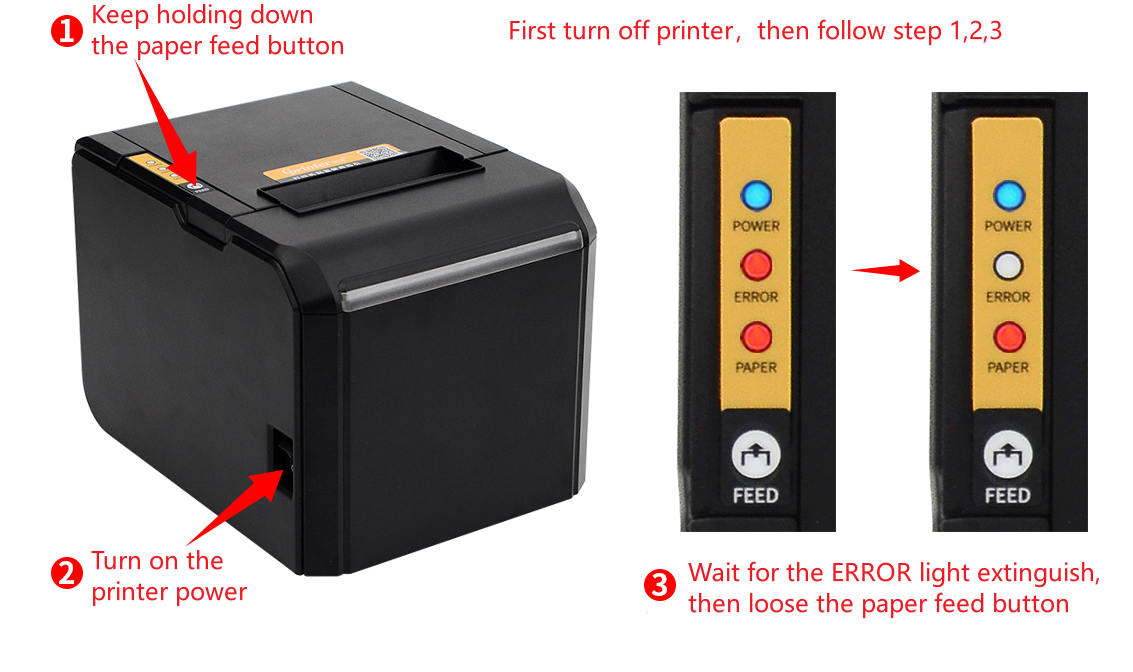
4.3 Bluetooth/WiFi parameters reset method
| Function | Operating Instructions |
|---|---|
| Print Bluetooth information | When printer is turned on, press and hold the paper feed button for about 3 seconds, and release the button after the buzzer beeps once. |
| Print WIFI information | When printer is turned on,press and hold the paper feed button for about 6 seconds, and release the button after the buzzer beeps once. |
| Reset bluetooth | When printer is turned on, press and hold the paper feed button for about 15 seconds, and release the button after the buzzer beeps once. |
| Reset WIFI | When printer is turned on, press and hold the paper feed button for about 20 seconds, and release the button after the buzzer beeps once. |
